When I select multiple datasets, the color tones change with each layer that I add. How should I interpret this data?
Unfortunately, you cannot overlay multiple color-shaded layers on the map. As an alternative, using a combination of datasets with different symbologies (i.e. line/point layers with color shaded layers) will allow you to get information about both features by clicking the layers.
Where do you get your data from?
The data we use originates from a variety of sources. A list of data sources and their associated layers can be found under the “About” section of the portal. Just click on the logo of a cirlce with an “i” and a window will appear that lists out all of the data sources as clickable links. You can also find data layer names and links to sources as a PDF here.
How do I measure distances, areas, or find the latitude-longitude coordinates of a specific location?
Click on the measure tool from the toolbar, choose “area”, “distance”, or “location”.
To measure a distance, draw a line by dropping points on the map and double clicking the last point. The “measurement result” bar will show you the distance. Note that you can change the units by clicking on the drop down menu near “Sq Miles”.
To measure an area, create a polygon by clicking on the corners of the boundary of the area you are measuring. Double clicking on the last corner will complete the custom shape. The “measurement result” bar will show you the area.
To get the latitude/longitude of a location select the “location” option and click on the map.
Can I share the Neighborhood Data Portal with others?
The share menu provides multiple options for sharing the Data Portal tool with your networks and audiences. Share via social media platforms, email, or use HTML code to embed the Data Portal on your custom website. To use the social media share option, you will first need to log in to each social media platform in another tab of your browser. Unfortunately, you will not be able to share custom layers you turned on, but you will be able to share the zoom extent you are at when sharing.
I shared the map I created but it didn’t contain the layers I chose. How do I share a map with the layers I chose?
Unfortunately, this option is not available via the share menu. However, the print menu allows you convert your maps into images (JPEG, PNG, etc.) or PDF files, which are shareable via email and social media.
How were neighborhood boundaries and names determined?
Neighborhood Tabulation Areas (NTAs) were created to project populations at a small area level, from 2000 to 2030 for PlaNYC, the long-term sustainability plan for New York City. Since population size affects the error associated with population projections, these geographic units needed to have a minimum population, which we determined to be 15,000. This criterion resulted in combinations of neighborhoods that probably would not occur if one were solely designating boundaries of historical neighborhoods. Moreover, the neighborhood names associated with the neighborhood tabulation areas are not intended to be definitive.
To learn more, click here
Can I download data in CSV, Excel, and Shapefile formats?
Yes. Open the attribute table for a layer by clicking on the small “spreadsheet” icon at the bottom right corner of the map screen. From the table window, click on the “options” tab and a drop down menu will appear. Scroll down and click on “Export all to CSV.” You are able to download both full and filtered versions of the data table as a CSV.
To download a shapefile of the layer, navigate to the Pratt Center Neighborhood Data Portal access page on Pratt Center’s website. Click on the “Download the Data” button. A window will open with options to download various portal layers. By selecting the checkboxes next to each layer title, you have the option to download packages that include the layer shapefile, an excel file of the data, and a “Data Dictionary and Data Sources” PDF. This package is downloaded as a zip file, and will need to be unzipped before viewing or editing.
Is there a glossary with definitions of attribute table names that I can view?
There is a Data Dictionary available to view and download as a PDF located in the About section of the web map. Click on the logo of a circle with an “i” and a window will open with a list of all of the layer data sources. Scroll to the bottom of this list and you will see a link that reads “Data Dictionary and Data Sources.” By clicking on this link, you can open an online PDF of a glossary of attribute table column headers and their definitions.
How is the data stored in the app?
The data for each map layer is stored in an attribute table, a series of columns and rows that that contain information about each spatial feature (e.g. the population of children in a census tract or the owner’s name of a grocery store location). Click on the “spreadsheet” icon on the bottom right corner of your screen to open up the attribute table and view the data.

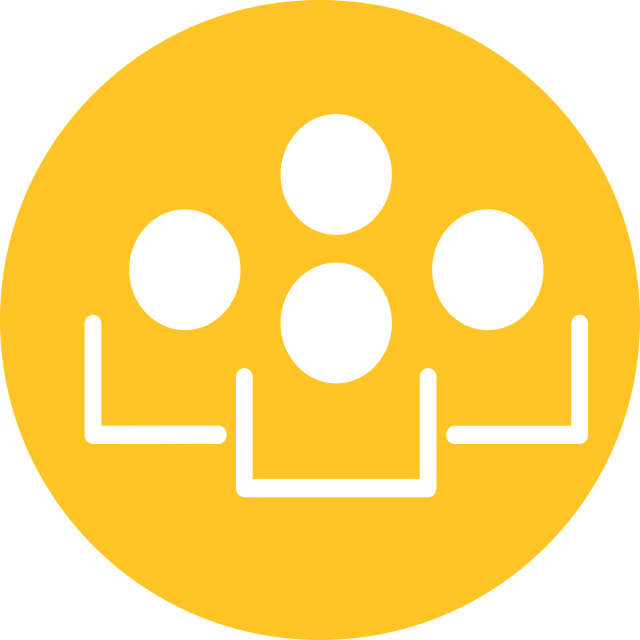 Democratizing Planning
Democratizing Planning
